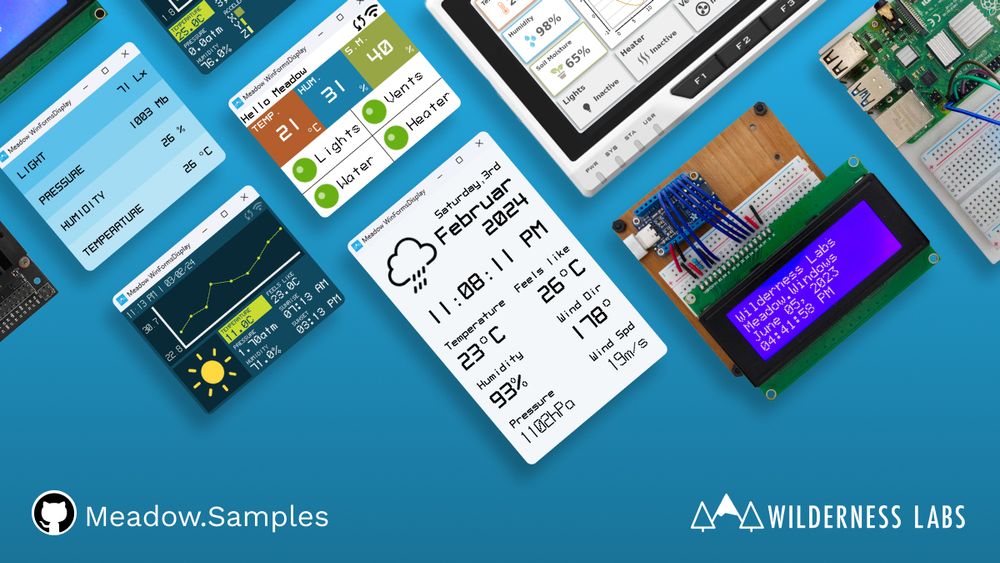Hello, Meadow.Desktop on Linux
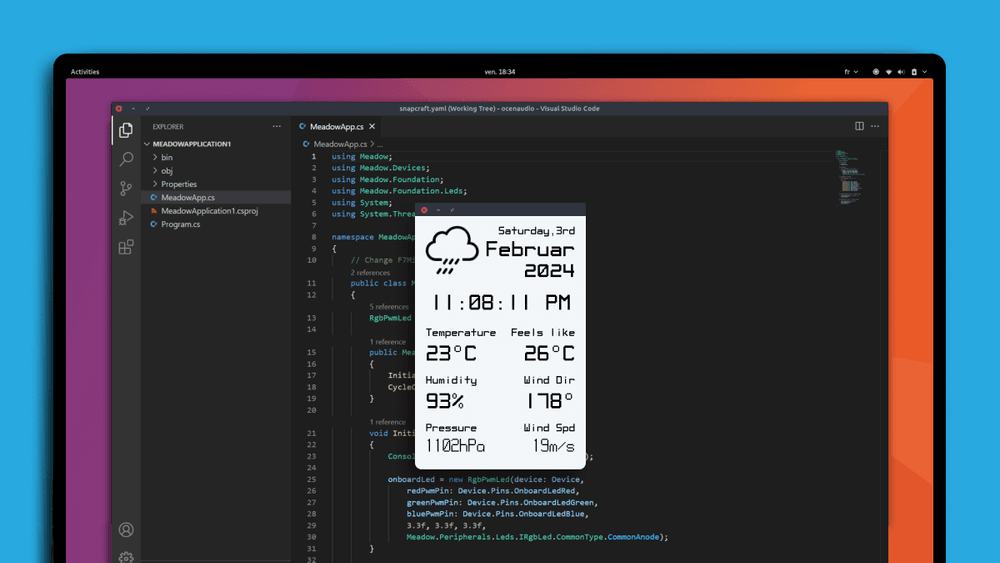
- Visual Studio Code
Step 1 - Install .NET Runtime
Download and install the latest version of the .NET runtime.
Step 2 - Install Visual Studio Code
Download and Install Visual Studio Code to prepare your development machine.
Step 3 - Install Meadow Project Templates
Open a console window and enter the following command to install a list of Meadow project templates:
dotnet new install WildernessLabs.Meadow.Template
When installed, you’ll see a list of templates available:
The following template packages will be installed:
WildernessLabs.Meadow.Template
Success: WildernessLabs.Meadow.Template installed the following templates:
Template Name Short Name Language Tags
----------------------- ------------------ -------------- -------------------
Meadow Core-Compute App meadow-ccm [C#],F#,VB.NET Meadow/Console
Meadow Desktop App meadow-desktop [C#] Meadow/Console
Meadow F7 Feather App meadow-feather [C#],F#,VB.NET Meadow/Console
Meadow Jetson Nano App meadow-jetson-nano [C#] Meadow/Console
Meadow Library meadow-library [C#],F#,VB.NET Meadow/Library
Meadow Project Lab App meadow-project-lab [C#] Meadow/Console
Meadow Raspberry Pi App meadow-rpi [C#] Meadow/Console
Meadow reTerminal App meadow-reterminal [C#] Meadow/Console
Meadow StartKit App meadow-startkit [C#] Meadow/App/StartKit
Step 4 - Create your first Meadow application
Lets verify everything is set up by deploying your first Meadow application.
Open VSCode in a new Terminal within enter the following command to create a new Meadow.Desktop project:
dotnet new meadow-desktop --name LinuxDemo
This Meadow.Desktop application creates a 320x240 pixel window saying Hello, World using MicroLayout.
Step 5 - Run a Meadow Application
With no code changes, let's run this app on your machine.
In VSCode, open a terminal inside the project folder, build the project with the command:
dotnet build
And finally to run the Meadow application, use the command:
dotnet run
A window should show up in the center of the screen saying Hello, World, like below:
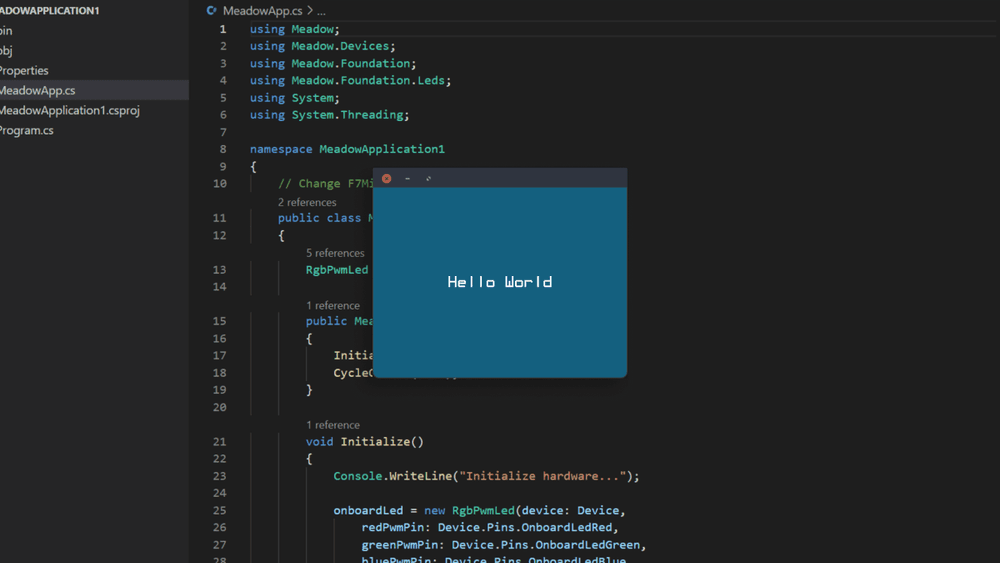
Step 6 - Check out additional samples
You can check more samples in our Meadow.Samples GitHub repo.