Publishing with GitHub Actions
With GitHub Actions, you can automate the complete process of building, uploading and publishing Meadow MPAK files to Meadow.Cloud using Meadow.Cloud Package Upload and Meadow.Cloud Package Publish GitHub Actions. It provides an integrated solution for managing the deployment pipeline of Meadow-based applications.
Ensure your Meadow device receives OTA Updates
Before you continue with this guide, make sure your Meadow application has over-the-air updates enabled. You can also head over to our Meadow.Samples repo where you can check OTA Update samples under the Meadow.Cloud section.
Configure a repo with Meadow.Cloud Publisher
Step 1 - Get a Meadow.Cloud API Key
Login to your Wilderness Labs account in the Meadow.Cloud site, click on your profile photo and select Your API Keys. Once there, create an API Key with Package scope enabled, and save it somewhere safe, as you'll need it further down when creating the GitHub Actions workflow script.
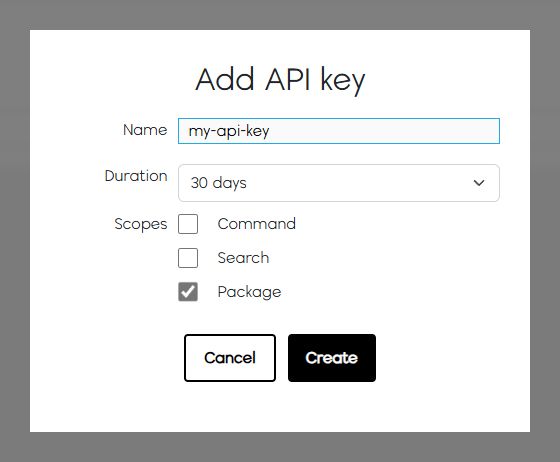
Step 2 - Get your Organization and Collection IDs
In your Meadow.Cloud site, go to the Collections section and copy the Collections ID and keep it somewhere handy.
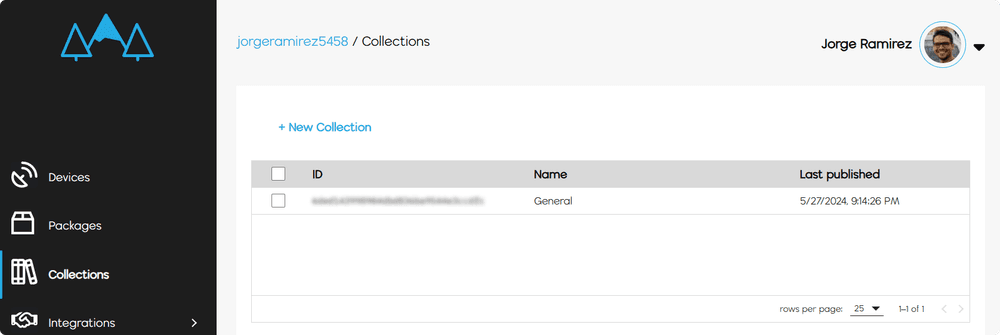
You'll also need the Organization ID. Click on your profile and select Your Organizations, and copy the ID value there as well.
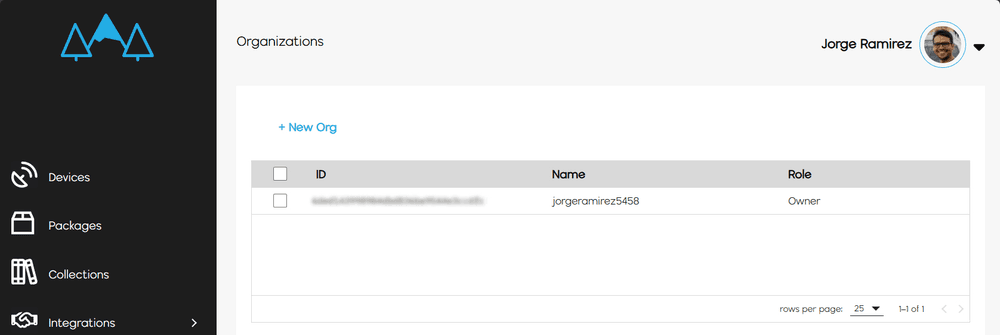
Step 3 - Setting up WiFi config file (if using WiFi connectivity)
This guide is using an example thats using a WiFi network connection. If your project is using Ethernet or Cellular to listen for Over-the-Air Updates, you can skip this step and continue on Step 4.
Once you have your hardware and app deployed and connected to a WiFI network to listen for OTA updates, you need to update the wifi.config.yml and replace the credentials with GitHub Actions variables:
# WiFi network credentials
Credentials:
# WiFi SSID
Ssid: {{CONFIG_WIFI_SSID}}
# WiFi Password
Password: {{CONFIG_WIFI_PASS}}
That way you dont need to have hard-coded WiFi credentials inside your application. Instead, you can create repository variables, and the GitHub Actions Publisher will replace them in the upload pipeline.
Step 4 - Add Repository Secrets for sensitive data
Create repository secrets to store your sensitive information like WiFi credentials (if you're using WiFi), API Keys, etc. You'll reference them later when writing the GitHub Actions workflow script.
In the repo page, go to the Settings tab, look Secrets and variables settings under the Security section, and enter the repository secrets for your private data such as WiFi credentials, API keys, etc.

Step 5 - Create a GitHub action Workflow
In your repository, add a .github folder if you havent already and inside add a workflows folder. Finally, create a workflow file, main.yml for example. Copy the following code block:
name: Upload/Publish MPAK
on:
workflow_dispatch:
jobs:
deploy:
runs-on: ubuntu-latest
steps:
- name: Checkout F7FeatherDemo
uses: actions/checkout@v3
with:
path: F7FeatherDemo
- name: Build + Upload
uses: WildernessLabs/meadow-cloud-package-upload@main
with:
project_path: "Source/F7FeatherDemo/"
organization_id: "<YOUR ORGANIZATION ID>" # Required, set this to your organization
api_key: ${{ secrets.API_KEY }} # Required, set this to an api key that has package scope
os_version: "1.12.0.0" # Optional, set this to the OS version if required
configs : '{"CONFIG_WIFI_SSID": "${{ secrets.CONFIG_WIFI_SSID }}", "CONFIG_WIFI_PASS": "${{ secrets.CONFIG_WIFI_PASS }}"}' # Optional, set this to a matching token to replaced within your *.yaml files if required
- name: Publish
uses: WildernessLabs/meadow-cloud-package-publish@main
with:
api_key: ${{ secrets.API_KEY }} # Required, set this to an api key that has package scope
collection_id: "<YOUR COLLECTION ID>" # Required, set this to an api key that has package scope
metadata: "metadata part of my publish" # Optional, set this to the desired metadata for publish if required
Things to note:
- You can access secrets variables by doing
${{ secrets.VARIABLE_NAME }} - In the
configsfield at the Build + Upload step, you can enter a list of repository variables along with values that will be replaced during the build and upload pipeline. In this example guide, we're referencing the SSID and Password variables names that match to the ones given in thewifi.config.ymlfile.
Make sure to paste your Organization ID and Collection ID in the corresponding fields.
Step 6 - Publish an update
If everything is configured properly, you can finally publish app updates from GitHub Actions. Head over to your repo, select the Actions tab, and select the workflow you just created. Click the Run workflow button to publish an update.
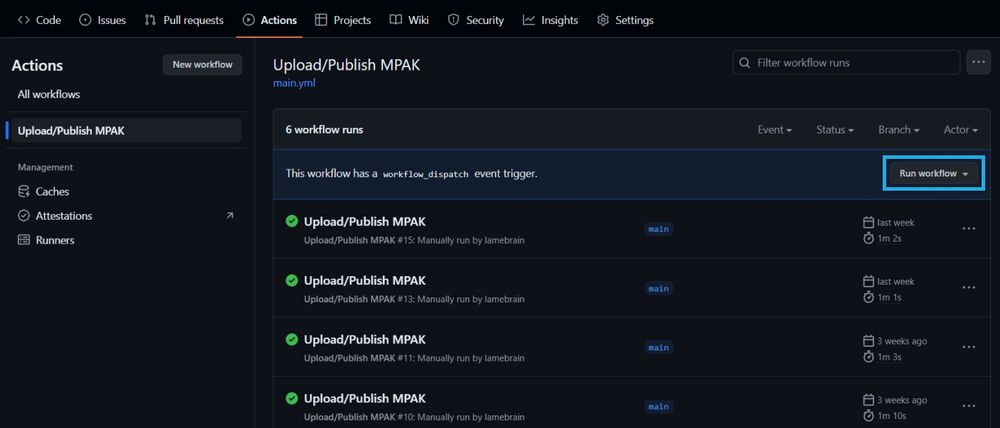
End-To-End Sample Repo
If you're having issues getting your publisher to work, you can refer to our F7FeatherDemo repo that has a basic Meadow F7 Feather application with OTA Updates enabled along with the GitHub Action Publisher properly configured.
Check out other Meadow.Cloud Features
With the automatic publishing configured, check out the other Meadow.Cloud features.