OS & Device Configuration
The meadow.config.yaml file can be used to set general board and system configuration settings. This includes OS and device level settings such as device name, default network behavior, and network settings.
Remember to set Copy to Output Directory to Copy always in the properties pane of any configuration files.
Consider the following sample config file:
#===============================================================================
# main device config
Device:
# Name of the device on the network.
Name: MeadowF7V2_ConfigSample
# Is SD card hardware present on this hardware build (e.g., Core-Compute module with SD add-on)? Optional; default value is `false`.
SdStorageSupported: false
#===============================================================================
# Control how the .NET runtime executes your Meadow application, optionally enabling just-in-time (JIT) compilation instead of interpretation mode.
MonoControl:
# Options to pass to Mono via the command line.
Options: --jit
# Control how the ESP coprocessor will start and operate.
Coprocessor:
# Should the ESP32 automatically attempt to connect to an access point at startup?
# If set to true, wifi.config.yaml credentials must be stored in the device.
AutomaticallyStartNetwork: true
# Should the ESP32 automatically reconnect to the configured access point?
AutomaticallyReconnect: true
# Maximum number of retry attempts for connections etc. before an error code is returned.
MaximumRetryCount: 7
# Network configuration.
Network:
# Automatically attempt to get the time at startup?
GetNetworkTimeAtStartup: true
# Time synchronization period in seconds.
NtpRefreshPeriodSeconds: 3600
# Name of the NTP servers.
NtpServers:
- 0.pool.ntp.org
- 1.pool.ntp.org
- 2.pool.ntp.org
- 3.pool.ntp.org
# IP addresses of the DNS servers.
DnsServers:
- 1.1.1.1
- 8.8.8.8
The Device section contains configurable properties for the system in general. The Coprocessor section of the file determines how the coprocessor interacts with the STM32 and the network.
Device Name
This is the name that will show on the network.
Default value: MeadowF7
Device:
Name: MeadowF7V2_ConfigSample
Device SdStorageSupported
Used to indicate whether SD card hardware is present where this project is deployed to ensure that SD card support is configured in the Meadow OS. Set this value to true if you are working on a Meadow hardware configuration using SD card hardware. For example, on the Core-Compute module with the SD card add-on, set this configuration to true if you are writing or reading from an SD card.
Default value: false
Device:
# Enable if your Meadow build is using SD card hardware.
SdStorageSupported: true
Interpreted mode
The default mode for executing a deployed application is to use JIT (Just In Time) compilation. Applications can also be interpreted although this method is slower than using JIT. It is not normally recommended to use this option.
MonoControl:
Options: --interp
Mono debug compilation
In order to see source filenames and line numbers in the stack trace of any runtime exceptions, you can pass the --debug parameter to the Mono command line. This won't currently change what is logged by Meadow for unhandled exceptions, but you will be able to find source code line numbers when debugging or specifically logging an exception's StackTrace property.
This setting can be combined with --interp and other Mono options.
NOTE: This setting can have a performance impact in Meadow apps and should be avoided in production apps.
MonoControl:
# Options to pass to Mono via the command line.
Options: --debug --interp
With that in place, your exceptions will now show the source file location and line numbers in the stack trace of caught exceptions.
try
{
throw new NotImplementedException();
}
catch (Exception e)
{
Console.WriteLine($"{e.StackTrace}");
// Example output without `--debug`: "[2022-10-26 22:42:32] Meadow StdOut: at MeadowApplication.MeadowApp.Run () <0xc0df53f8 + 0x00014> in <596be8f53b23457caad22184d2aaf984>:0"
// Example output with `--debug`: [2022-10-27 07:57:05] Meadow StdOut: at MeadowApplication20221026RC1.MeadowApp.Run () [0x0000d] in C:\...\MeadowApplication\MeadowApp.cs:23
}
AutomaticallyStartNetwork
This parameter determines if the system will automatically attempt to connect to an access point as the board starts. This requires a default access point configured in a separate wifi.config.yaml file.
Valid values are:
false- Do not connect (default)true- Automatically connect if a default access point has been specified
AutomaticallyReconnect
This parameter determines if the system should automatically attempt to reconnect to an access point if there is a communication issue and the connection is dropped.
Valid values are:
false- Do not reconnect (default)true- Automatically try to reconnect
Reconnection attempts are limited by the MaximumRetryCount parameter.
Note that this parameter does not force the system to start the network automatically, see AutomaticallyStartNetwork for this functionality.
MaximumRetryCount
Ths property determines the maximum number of retry attempts for network operations should a failure occur.
Default value: 3
GetNetworkTimeAtStartup
Whether or not the Meadow should attempt to request the latest network time from an Network Time Protocol (NTP) server.
If set to true, NTP servers should be specified.
NtpRefreshPeriodSeconds
Number of seconds between network time refreshes.
DnsServers
DNS server(s) to use for DNS queries.
Sample Apps
For an example of configuration in use, see the Config Files sample App in the Meadow.Samples repo.
 | Weather Station Using Public Web Service Using Meadow |
 | Build a WIFI Connected Clock Using Meadow |
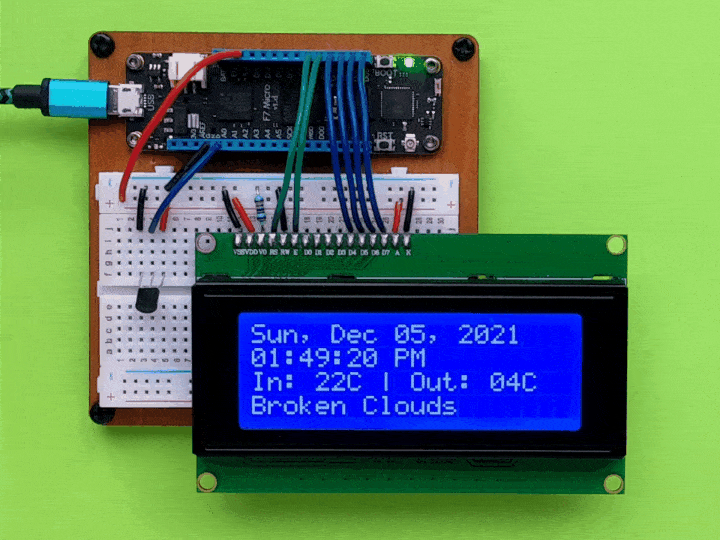 | Make a Meadow indoor/outdoor temperature/weather desk clock |