Troubleshooting
Info
Deploy Issues
Unable to communicate with device USB:Netduino
The protocol that the .NET MicroFramework uses (MFUSB) is flaky.
Fix
To resolve, try unplugging the device, wait 5 seconds, and plug it back in. If it still fails, try that again, or try restarting Visual Studio. Some combination of those steps should resolve it.
No Connection
If deployment times out, and pinging the device from MFDeploy, TinyBooter might be in a corrupt state, effectively bricking the device to any MFUSB commands.
Fix
TinyBooter needs to be redeployed to the device from DFU mode. To do this, follow the instructions for updating firmware.
Runtime Errors
App doesn't run or No entrypoint found! message
If you deploy your app and a No entrypoint found! message is displayed in the Output Window, or the app doesn't run, this could be because of a Visual Studio bug where the "deploy" option in the solution configuration has become un set.
Fix
Right-click on the solution and choose properties. In the Configuration Properties section, make sure Deploy is checked:
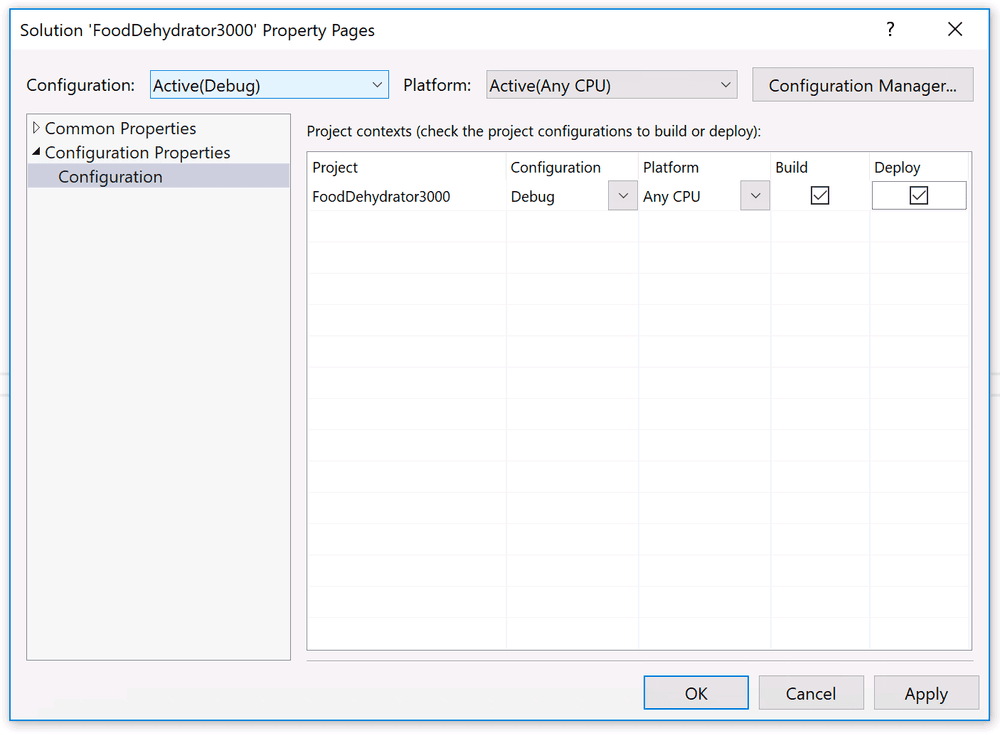
Resolve: unknown type: System.Diagnostics.DebuggerBrowsableState
Right after deployment, your application fails to execute and this error show up in the Output window:
Resolve: unknown type: System.Diagnostics.DebuggerBrowsableState
Error: ff000000
This is a bug in the Roslyn compiler that showed up in VS 2015 (it doesn't express itself in VS 2013).
Fix
To fix, add a file called DebuggerBrowsableState.cs to your project with the following code in it:
namespace System.Diagnostics
{
public enum DebuggerBrowsableState
{
Never = 0,
Collapsed = 2,
RootHidden = 3
}
}