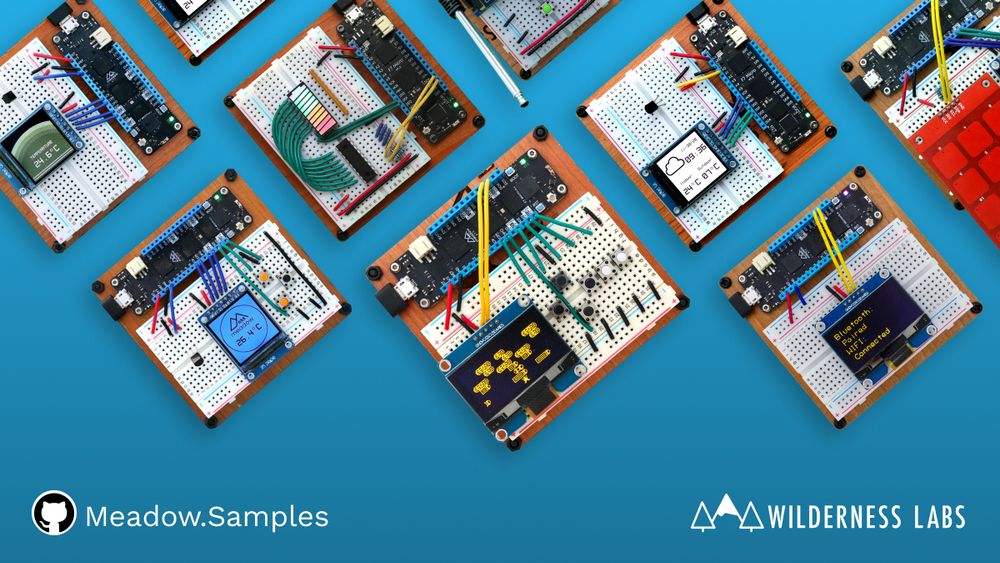Hello, Meadow F7 Feather
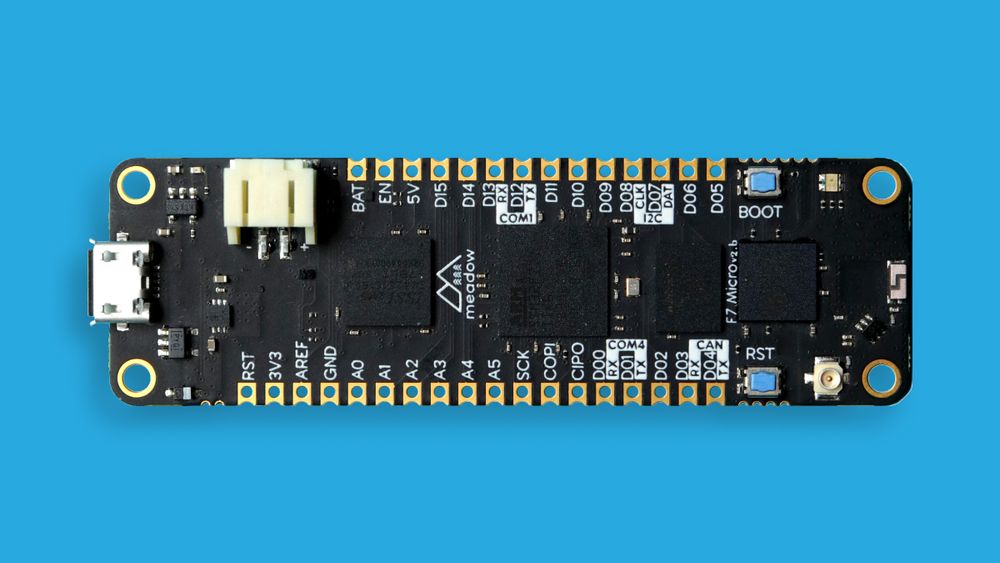
This guide shows you how to set up your Meadow F7 Feather board from unboxing all the way to deploying your fist Meadow app from either Visual Studio 2022 or Visual Studio Code.
- Visual Studio 2022
- Visual Studio Code
Step 1 - Install .NET Runtime
Download and install the latest version of the .NET runtime.
Step 2 - Install Visual Studio
Download and Install Visual Studio 2022 for Windows to prepare your development machine. Community edition will work fine.
Step 3 - Add Meadow Visual Studio Extension
Open Visual Studio’s Extensions Manager and install the VS 2022 Tools for Meadow Extension.
Step 4 - Install Meadow Project Templates
Open a console window and enter the following command to install a list of Meadow project templates:
dotnet new install WildernessLabs.Meadow.Template
When installed, you’ll see a list of templates available:
The following template packages will be installed:
WildernessLabs.Meadow.Template
Success: WildernessLabs.Meadow.Template installed the following templates:
Template Name Short Name Language Tags
----------------------------- ----------------- -------------- --------------
Meadow Core-Compute App CoreComputeModule [C#],F#,VB.NET Meadow/Console
Meadow F7 Feather App F7Feather [C#],F#,VB.NET Meadow/Console
Meadow Library Library [C#],F#,VB.NET Meadow/Library
Meadow Project Lab App ProjectLab [C#] Meadow/Console
Meadow.Desktop App Desktop [C#] Meadow/Console
Meadow.Linux Jetson Nano App JetsonNano [C#] Meadow/Console
Meadow.Linux Raspberry Pi App RaspberryPi [C#] Meadow/Console
Meadow.Linux reTerminal App reTerminal [C#] Meadow/Console
Step 5 - Deploy latest version of Meadow.OS
Use the Meadow.CLI to deploy Meadow.OS to your board to ensure it’s running with the latest version available.
Step 6 - Create your first Meadow application
In Visual Studio, open the Create a new project window. When you search for Meadow, you will see a list of project templates, click on Meadow F7 Feather App (Wilderness Labs):
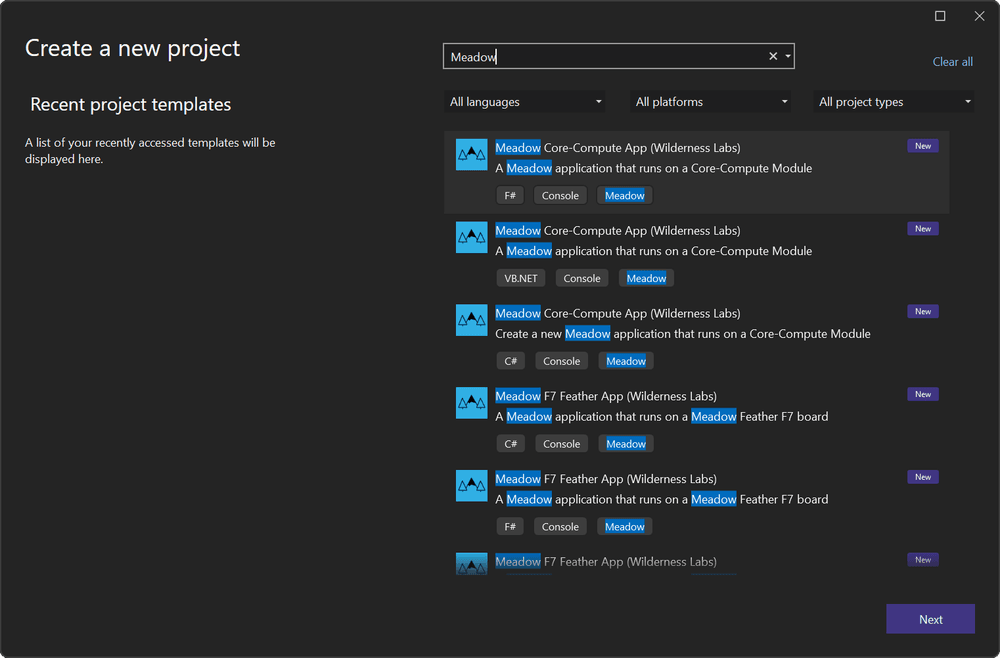
Once the new project is loaded, right-click on the toolbar area and select the Meadow Device List item.
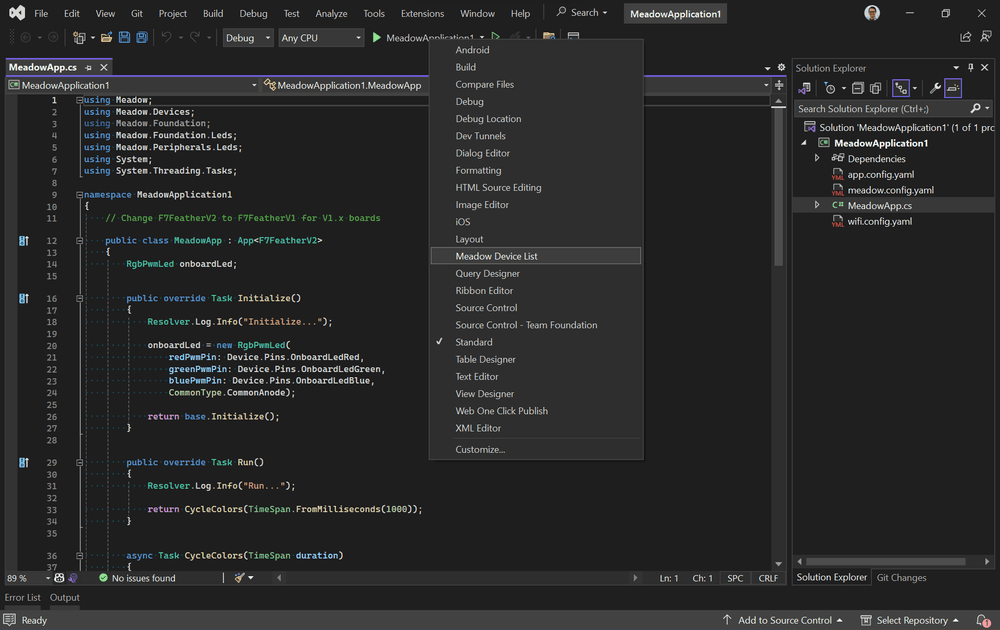
This is your device selector to deploy applications to Meadow devices.
Step 7 - Deploy your application
Connect your board if disconnected, and in the Meadow devices drop down it should list its corresponding COM port. Once selected, click on the play Debug button to start transferring the application to your board.
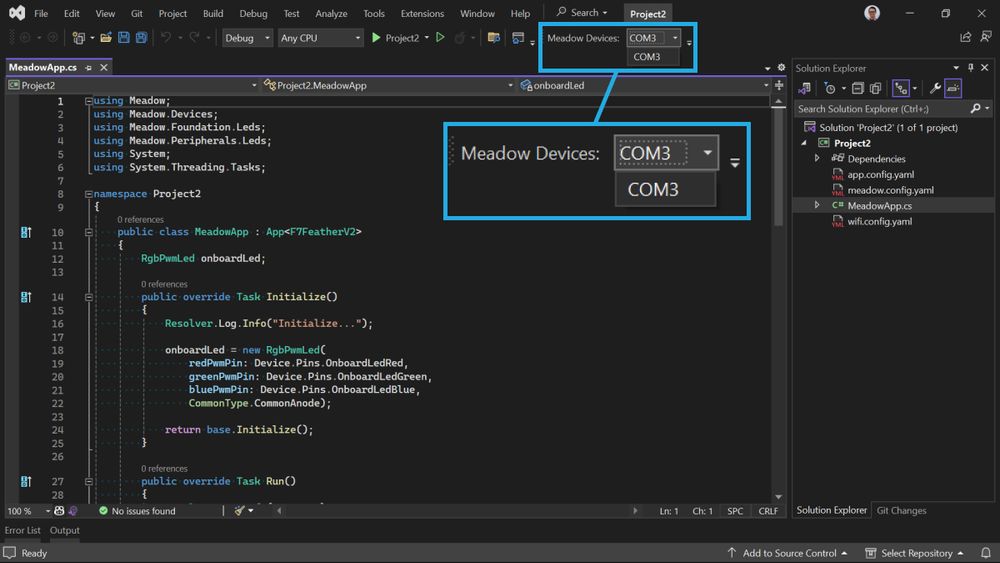
When deploying a project for the first time, the transfer will take several minutes, since it's transferring all the necessary libraries to run the application. Once the app is running for the first time, deployment will be faster as it will transfer only the files that have been changed.
Once all the files are transferred to your device, the app will start in debug mode and you should see Meadow’s onboard RGB LED lighting up in different colors.

Step 8 - Check out additional samples
You can check more samples in our Meadow.Samples GitHub repo.
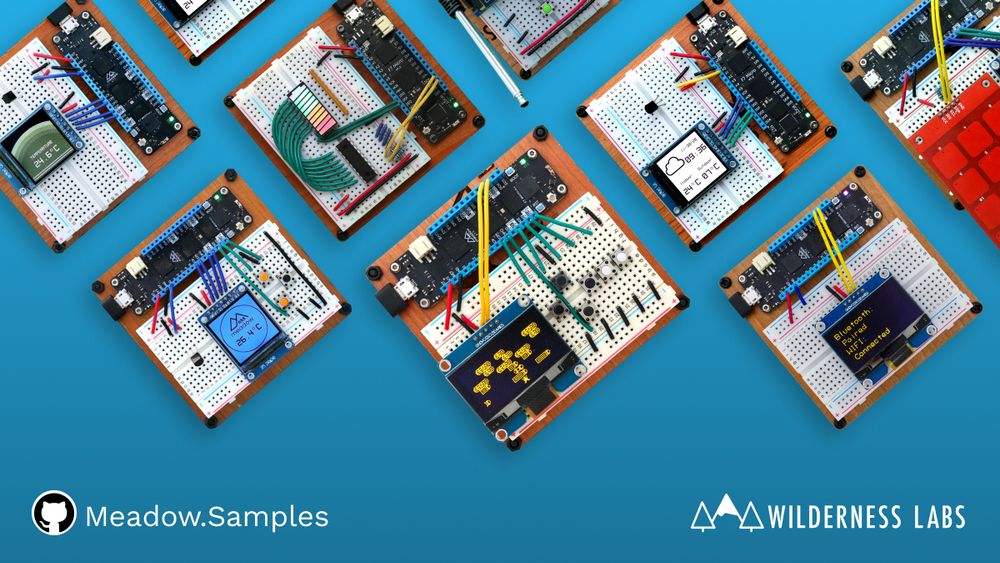
Step 1 - Install .NET Runtime
Download and install the latest version of the .NET runtime.
Step 2 - Install Visual Studio Code
Download and Install Visual Studio Code to prepare your development machine.
Step 3 - Add Meadow VSCode Extension
Open VSCode’s Extensions Manager and install VSCode Tools for Meadow Extension.
Step 4 - Deploy latest version of Meadow.OS
Use the Meadow.CLI to deploy Meadow.OS to your board to ensure it’s running with the latest version available.
Step 5 - Install Meadow Project Templates
Open a console window and enter the following command to install a list of Meadow project templates:
dotnet new install WildernessLabs.Meadow.Template
When installed, you’ll see a list of templates available:
The following template packages will be installed:
WildernessLabs.Meadow.Template
Success: WildernessLabs.Meadow.Template installed the following templates:
Template Name Short Name Language Tags
----------------------------- ----------------- -------------- --------------
Meadow Core-Compute App CoreComputeModule [C#],F#,VB.NET Meadow/Console
Meadow F7 Feather App F7Feather [C#],F#,VB.NET Meadow/Console
Meadow Library Library [C#],F#,VB.NET Meadow/Library
Meadow Project Lab App ProjectLab [C#] Meadow/Console
Meadow.Desktop App Desktop [C#] Meadow/Console
Meadow.Linux Jetson Nano App JetsonNano [C#] Meadow/Console
Meadow.Linux Raspberry Pi App RaspberryPi [C#] Meadow/Console
Meadow.Linux reTerminal App reTerminal [C#] Meadow/Console
Step 6 - Create your first Meadow application
Lets verify everything is set up by deploying your first Meadow application.
Open VSCode and in a new Terminal within, enter the following command to create a new Meadow F7 Feather project:
dotnet new F7Feather --name F7FeatherDemo
What this Meadow application does is creates an RgbPwmLed object on the onboard RGB LED and cycles through different colors.
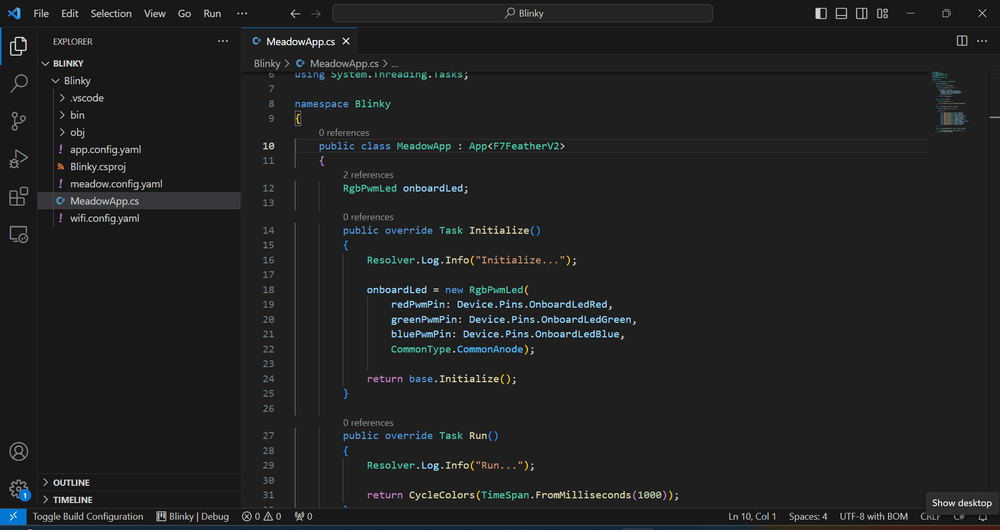
Step 7 - Deploy your application
With no code changes, let's deploy this app to your new board.
In the bottom toolbar, click on the COM port button that will open a drop down menu at the top, where you’ll select the corresponding port your board is using.
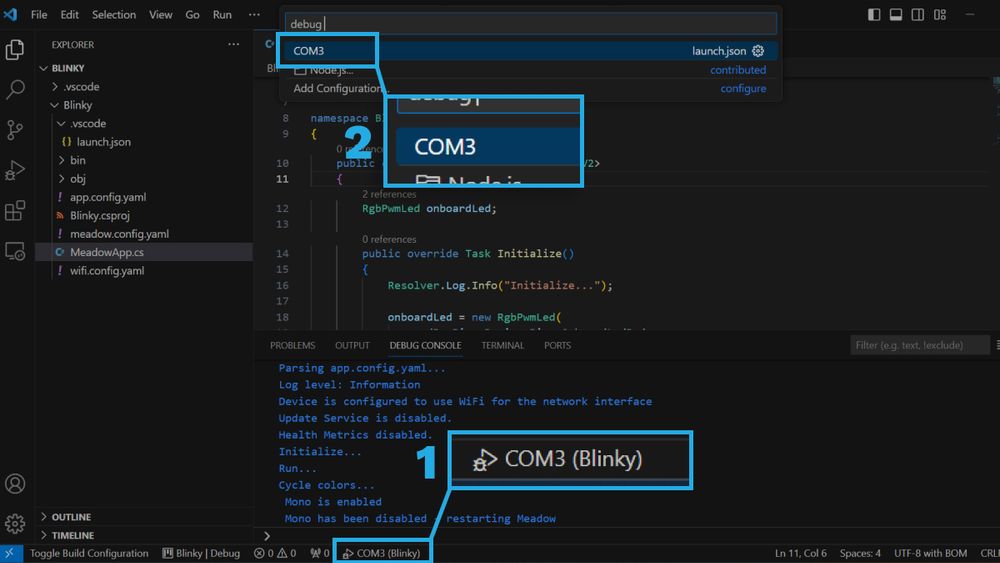
When deploying a project for the first time, the transfer will take several minutes, since it's transferring all the necessary libraries to run the application. Once the app is running for the first time, deployment will be faster as it will transfer only the files that have been changed.
Once all the files are transferred to your device, the app will start in debug mode and you should see Meadow’s onboard RGB LED lighting up in different colors.

Step 8 - Check out additional samples
You can check more samples in our Meadow.Samples GitHub repo.